![]() Display the initial settings screen.
Display the initial settings screen.
When using the standard operation panel
Press the [User Tools/Counter] key.
When using the Smart Operation Panel
Press the [Home] key on the top left of the control panel. Flick the screen to the left, and then press the [User Tools] icon (
 ) on the Home screen 4.
) on the Home screen 4.
![]() Press [System Settings].
Press [System Settings].
![]() Press [Administrator Tools].
Press [Administrator Tools].
![]() Press [Display / Clear / Print Counter per User].
Press [Display / Clear / Print Counter per User].
![]() Select the user code from the left side of the display.
Select the user code from the left side of the display.
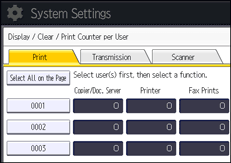
Press [Select All on the Page] to select all user codes on the page.
![]() Press [Clear] under "Per User".
Press [Clear] under "Per User".
![]() Select the function usage you want to clear from [Copier], [Printer], [Fax Prints], [Fax Transmission], [Scanner], and [All Counters].
Select the function usage you want to clear from [Copier], [Printer], [Fax Prints], [Fax Transmission], [Scanner], and [All Counters].
![]() Press [OK].
Press [OK].
![]() Press [Exit].
Press [Exit].
![]() Close the initial settings screen.
Close the initial settings screen.
When using the standard operation panel
Press the [User Tools/Counter] key.
When using the Smart Operation Panel
Press [User Tools/Counter] (
 ) on the top right of the screen.
) on the top right of the screen.
