This section describes how to change the display order of registered names.
![]() Display the initial settings screen.
Display the initial settings screen.
When using the standard operation panel
Press the [User Tools/Counter] key.
When using the Smart Operation Panel
Press the [Home] key on the top left of the control panel. Flick the screen to the left, and then press the [User Tools] icon (
 ) on the Home screen 4.
) on the Home screen 4.
![]() Press [System Settings].
Press [System Settings].
![]() Press [Administrator Tools].
Press [Administrator Tools].
![]() Press [Address Book: Change Order].
Press [Address Book: Change Order].
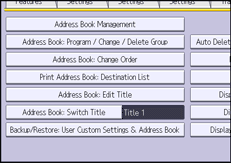
![]() Press the name key to be moved.
Press the name key to be moved.
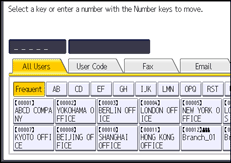
You can also select a name using the number keys.
You can rearrange the order of names on the same tab, but names cannot be moved across different tabs. For example, you cannot move a name registered under the [Frequent] tab to the [AB] tab.
![]() Press the name key of the position to which you want to move the other name key.
Press the name key of the position to which you want to move the other name key.
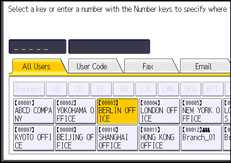
The user key is moved to the selected position, and the user key originally located at the selected position is moved forward or backward.
If you move the selected user key forward, the user key originally located at the selected position is moved backward.
If you move the selected user key backward, the user key originally located at the selected position is moved forward.
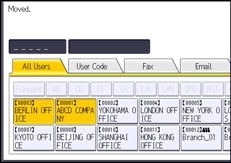
You can also select a name using the number keys.
![]() Press [Exit].
Press [Exit].
![]() Close the initial settings screen.
Close the initial settings screen.
When using the standard operation panel
Press the [User Tools/Counter] key.
When using the Smart Operation Panel
Press [User Tools/Counter] (
 ) on the top right of the screen.
) on the top right of the screen.
