This section describes how to change the settings of User Tools.
![]()
If Administrator Authentication Management is specified, contact your administrator.
![]() Display the initial settings screen.
Display the initial settings screen.
When using the standard operation panel
Press the [User Tools/Counter] key.
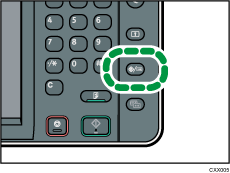
When using the Smart Operation Panel
Press the [Home] key on the top left of the control panel. Flick the screen to the left, and then press the [User Tools] icon (
 ) on the Home screen 4.
) on the Home screen 4.
![]() Select the settings you want to change.
Select the settings you want to change.
To change the user tool in [System Settings], press [System Settings].
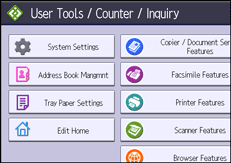
![]() Change settings by following instructions on the display, and then press [OK].
Change settings by following instructions on the display, and then press [OK].
![]()
To cancel changes made to settings and return to the initial display, press the [User Tools/Counter] key.
For details about specifying System Settings, see System Settings.
For details about changing the language, see "Changing the Display Language", Getting Started.
For details about checking Inquiry and Counter, see "Inquiry" and "Counter", Maintenance and Specifications.
