This section explains how to set defaults for the initial screen, which appears when the machine is turned on or when settings are cleared or reset.
The following settings can be registered as defaults:
Copier:
Original type, density, Special Original, paper tray, Store File (except for User Name, File Name, Password, and Target Folder to Store), Auto Reduce / Enlarge, Create Margin, ID Card Copy, Finishing, Cover/Slip Sheet, Edit / Stamp, Dup./Combine/Series, Reduce / Enlarge, number of copies
Document Server:
Initial document print screen
2 Sided Copy Top to Top, 2 Sided Copy Top to Bottom, Booklet, Magazine, Finishing, Cover/Slip Sheet (except for Main Sheet Tray in Designate / Chapter), Edit Image, number of prints
Initial scan original screen
Original type, density, Special Original, paper tray, Auto Reduce / Enlarge, Create Margin, Edit Image, Duplex/Combine, Reduce / Enlarge
Facsimile:
Scan Settings, density, Original Feed Type, File Type, Store File (except for User Name, File Name, and Password), Preview, transmission type, Select Line, memory transmission/immediate transmission, Communi. Result Rep., TX Mode (except for Subject)
Scanner:
Scan Settings, density, Original Feed Type, Send File Type / Name (except for Security Settings and Start No.), Store File (except for User Name, File Name, Password, and Target Folder to Store), Preview, Text, Subject, Security, Recept. Notice
This section explains how to change the default functions of the initial copy screen.
![]() Specify scan settings and any other settings you require on the initial copy screen.
Specify scan settings and any other settings you require on the initial copy screen.
![]() Display the program screen.
Display the program screen.
When using the standard operation panel
Press the [Program] key.
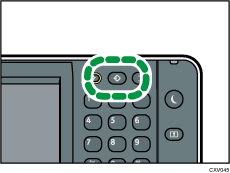
When using the Smart Operation Panel
Press [Recall/Program/Change Program] on the bottom left of the screen.
![]() Press [Program as Defaults].
Press [Program as Defaults].
![]() Press [Program].
Press [Program].
![]() Press [Yes].
Press [Yes].
![]()
To restore the factory default settings on the initial screen, press [Restore Factory Defaults] in Step 4, and then press [Yes].
The default settings can be programmed separately for the normal and simple screens.
