![]()
|
The machine only supports images in the following formats. Any images used for wallpaper must be in one of the following formats when they are saved to the SD card.
File format:
BMP, JPEG, PNG, GIF
Number of pixels:
1024 × 600 pixels
![]() Press the [Home] key.
Press the [Home] key.
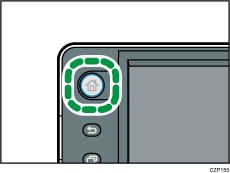
If you select an image to use it as wallpaper from the images stored in [Gallery], press the [Home] key after inserting an SD card into the media slot.
![]() Press and hold down an area on the screen where no icons are displayed.
Press and hold down an area on the screen where no icons are displayed.
![]() Press [Wallpaper] on the [Add to Home] screen.
Press [Wallpaper] on the [Add to Home] screen.
![]() Press [Gallery], [Live wallpaper], or [Wallpaper].
Press [Gallery], [Live wallpaper], or [Wallpaper].
![]() Specify an image from the list.
Specify an image from the list.
![]() Set the image you specified as wallpaper.
Set the image you specified as wallpaper.
If you selected [Gallery] in Step 4, press [Save].
If you selected [Live wallpaper] in Step 4, press [Set wallpaper].
If you selected [Wallpaper] in Step 4, press [Set as Wallpaper].
![]()
For details about how to insert an SD card, see Inserting/Removing a Memory Storage Device
