To load an image using the User Tools, store it on an SD card.
![]()
|
Specify a file path and name as follows:
File path:
(root):\custom_ui\image
File name:
insert
![]() Insert an SD card into the media slot.
Insert an SD card into the media slot.
For details about the procedure for inserting an SD card, see Inserting an SD Card.
![]() Press the [User Tools/Counter] key.
Press the [User Tools/Counter] key.
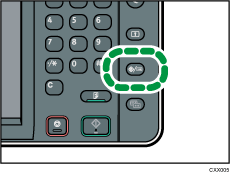
![]() Press [Edit Home].
Press [Edit Home].
![]() Press [Insert Image on Home Screen].
Press [Insert Image on Home Screen].
![]() Press [Insert Image on Home Screen].
Press [Insert Image on Home Screen].
![]() Press [OK].
Press [OK].
![]() Press the [User Tools/Counter] key.
Press the [User Tools/Counter] key.
![]() Remove the SD Card.
Remove the SD Card.
For details about the procedure for removing an SD card, see Removing an SD Card.
![]()
To delete the image, press [Delete Image on Home Screen] in Step 5.
