![]() Press the [User Tools/Counter] key.
Press the [User Tools/Counter] key.
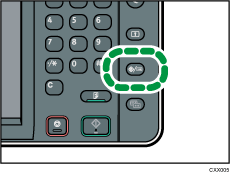
![]() Press [Edit Home].
Press [Edit Home].
![]() Press [Move Icon].
Press [Move Icon].
![]() Select an icon that you want to move.
Select an icon that you want to move.
![]() Specify the position where [Blank] is displayed.
Specify the position where [Blank] is displayed.
If you specify a position in which another icon is already registered, the new icon replaces the existing icon.
![]() Press the [User Tools/Counter] key.
Press the [User Tools/Counter] key.
![]()
Press
 on the upper-right corner of the screen to check the position on the simple screen.
on the upper-right corner of the screen to check the position on the simple screen.
