![]() Display the initial settings screen.
Display the initial settings screen.
When using the standard operation panel
Press the [User Tools/Counter] key.
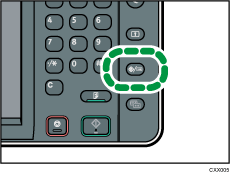
When using the Smart Operation Panel
Press the [Home] key on the top left of the control panel. Flick the screen to the left, and then press the [User Tools] icon (
 ) on the Home screen 4.
) on the Home screen 4.
![]() Press [Login] twice.
Press [Login] twice.
![]() Enter a Login User Name, and then press [OK].
Enter a Login User Name, and then press [OK].
![]() Enter a Login Password, and then press [OK].
Enter a Login Password, and then press [OK].
![]() Press [Address Book Mangmnt].
Press [Address Book Mangmnt].
![]() Select the user.
Select the user.
![]() Press [Auth. Info].
Press [Auth. Info].
![]() Press [Change] for [Login Password].
Press [Change] for [Login Password].
![]() Enter a new login password, and then press [OK].
Enter a new login password, and then press [OK].
![]() If a password reentry screen appears, enter the login password, and then press [OK].
If a password reentry screen appears, enter the login password, and then press [OK].
![]() Press [OK].
Press [OK].
![]() Close the Address Book screen.
Close the Address Book screen.
When using the standard operation panel
Press the [User Tools/Counter] key.
When using the Smart Operation Panel
Press [User Tools/Counter] (
 ) on the top right of the screen.
) on the top right of the screen.
