Specify the resolution according to the size of the text on the original.
Standard (8 × 3.85 lines/mm, 200 × 100 dpi)
Select for originals containing normal size characters.
Detail (8 × 7.7 lines/mm, 200 × 200 dpi)
Select for originals containing small characters or when you require greater clarity. This resolution is twice as fine as Standard.
Super Fine (16 × 15.4 lines/mm, 400 × 400 dpi)
Select for originals with very fine details or when you require the best possible image clarity. This resolution is eight times finer than Standard.
For details about the optional units required for Super Fine, see "Functions Requiring Optional Configurations", Getting Started.
![]() Press [Scan Settings].
Press [Scan Settings].
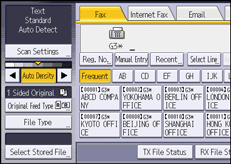
![]() Press [Resolution].
Press [Resolution].
![]() Select the resolution you require, and then press [OK].
Select the resolution you require, and then press [OK].
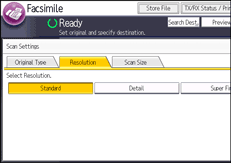
![]()
If the other party's machine does not support the resolution at which you are sending, this machine automatically switches to a resolution that is supported. You can check the resolution at which you actually sent by printing the Journal. For details about printing the Journal, see Print Journal.
The machine supports Standard, Detail, Fine, and Super Fine resolutions for reception. For details about the optional units required for Fine and Super Fine, see "Functions Requiring Optional Configurations", Getting Started.
When using Internet Fax transmission, documents are sent at Detail resolution, even if you have specified Super Fine. To send a document at Super Fine, configure the Full Mode when registering the destinations in the Address Book. See T.37 full mode.
