This function cannot be used with the following functions:
Immediate Transmission
Parallel Memory Transmission
On Hook Dial
Manual Dial
SEP Code Reception
When [Store Only] is set for [Store File]
Transmission of a stored file only
Memory File Transfer
![]() (mainly Europe and Asia)
(mainly Europe and Asia)
For details about the optional units required for this function, see "Functions Requiring Optional Configurations", Getting Started.
![]() Place the original, and then specify the scan settings you require.
Place the original, and then specify the scan settings you require.
Specify the [Original Orientation] setting correctly. If you do not, the top/bottom orientation of the original will not be displayed correctly in the preview.
For details about the setting, see Setting the Original Orientation.
![]() Press [Preview].
Press [Preview].
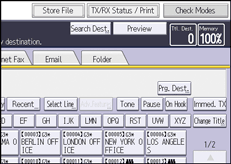
![]() Specify the destination, and then press the [Start] key.
Specify the destination, and then press the [Start] key.
![]() Check the preview.
Check the preview.
Press [Zoom Out] or [Zoom In] to reduce or enlarge the preview image. You can also double-tap to reduce or enlarge the preview image.
Press [
 ] [
] [ ] [
] [ ] [
] [ ] to scroll the preview image. You can also tap to scroll the preview image.
] to scroll the preview image. You can also tap to scroll the preview image.Press [Switch] under [Display File] to display another selected file.
Press [Switch] under [Display Page] to change the displayed page.
To start transmission, press [Send].
