When the number of sets is massive, you can print a single set in advance to check the printing order and the printing conditions of the selected documents.
![]()
This function can be used only when the Sort function is selected in the printing conditions.
![]() Select a folder.
Select a folder.
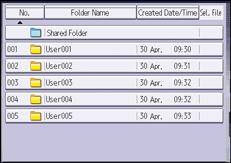
![]() Select the documents to be printed.
Select the documents to be printed.
![]() Press [To Printing Screen].
Press [To Printing Screen].
![]() Enter the number of print copies with the number keys.
Enter the number of print copies with the number keys.
![]() Press [Finishing], and then select [Sort] or [Rotate Sort].
Press [Finishing], and then select [Sort] or [Rotate Sort].
![]() Press [OK].
Press [OK].
![]() Specify the sample print mode.
Specify the sample print mode.
When using the standard operation panel
Press the [Sample Copy] key.
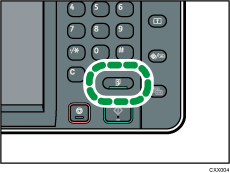
When using the Smart Operation Panel
Press [Sample Copy] on the bottom right of the screen.
Only one set will be printed.
![]() If the sample is acceptable, press [Continue].
If the sample is acceptable, press [Continue].
Printing will be resumed.
![]()
To cancel the printing, press [Suspend] in Step 8. The print screen will appear, enabling to select another item.
