You can enter text to use as a stamp.
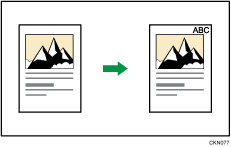
![]()
You cannot use the bypass tray with this function.
![]() Press [Edit / Stamp].
Press [Edit / Stamp].
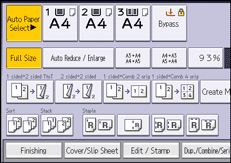
![]() Press [Stamp] twice.
Press [Stamp] twice.
![]() Press [Stamp Text].
Press [Stamp Text].
![]() Press [Change Text].
Press [Change Text].
![]() Enter stamp text, and then press [OK].
Enter stamp text, and then press [OK].
![]() Press [Change].
Press [Change].
![]() Select the stamp position, and then press [OK].
Select the stamp position, and then press [OK].
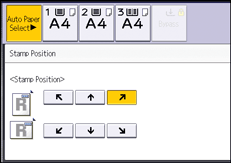
![]() Press [All Pages] or [1st Page Only] to select the print page.
Press [All Pages] or [1st Page Only] to select the print page.
![]() Press [OK] three times.
Press [OK] three times.
![]()
You can enter up to 64 characters.
When Auto Clear is done, the [Reset] key is pressed, or the power is turned off, the text is cleared. To save the typed text, you can register them in a program. For details about programs, see "Registering Frequently Used Functions", Convenient Functions.
Depending on the stamp position, parts of the text might not be copied.
For details about stamp positions, see Stamps.
For details about how to enter text, see "Entering Text", Getting Started.
You can change the settings for Stamp Text under [Stamp Text] in User Tools. For details, see Stamp Text.
