Repeatedly copies a specified portion of the image.
To specify the area you want to repeat, you have to define the value of X1, Y1, X2, and Y2 on the original. Measure the area you want to specify before entering the area settings.
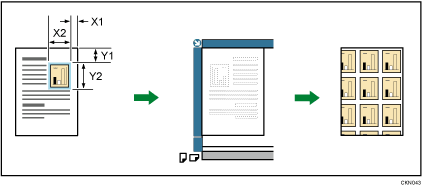
The values are entered as follows:
X1: 0–277 mm (0–10.9 inches)
X2: 20–297 mm (0.8–11.6 inches)
Y1: 0–196 mm (0–7.7 inches)
Y2: 20–216 mm (0.8–8.5 inches)
![]()
You cannot use this function from the ADF.
![]() Measure the length from the base point to the area that you want to copy repeatedly (X1, Y1) and the length and width of the area (X2, Y2).
Measure the length from the base point to the area that you want to copy repeatedly (X1, Y1) and the length and width of the area (X2, Y2).
![]() Press [Original Settng].
Press [Original Settng].
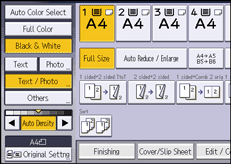
![]() Press [Original Size].
Press [Original Size].
![]() Specify the original size, and then press [OK].
Specify the original size, and then press [OK].
![]() Select original orientation.
Select original orientation.
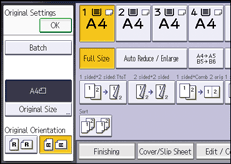
![]() Press [OK].
Press [OK].
![]() Press [Edit / Color].
Press [Edit / Color].
![]() If [Margin Adj.] is selected, press [Margin Adj.] to cancel it.
If [Margin Adj.] is selected, press [Margin Adj.] to cancel it.
![]() Press [Edit Image].
Press [Edit Image].
![]() Press [Image Repeat].
Press [Image Repeat].
![]() Press [Specified Area].
Press [Specified Area].
![]() Enter the length of [X1] with number keys, and then press [
Enter the length of [X1] with number keys, and then press [![]() ].
].
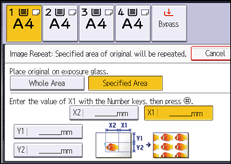
![]() Enter the length of [Y1] with the number keys, and then press [
Enter the length of [Y1] with the number keys, and then press [![]() ].
].
![]() Enter the length of [X2] with the number keys, and then press [
Enter the length of [X2] with the number keys, and then press [![]() ].
].
![]() Enter the length of [Y2] with the number keys, and then press [
Enter the length of [Y2] with the number keys, and then press [![]() ].
].
![]() Press [OK] twice.
Press [OK] twice.
![]() Select the paper tray and the reproduction ratio.
Select the paper tray and the reproduction ratio.
