Changing Default Settings in the User Tools Menu
![]()
To change the initial settings in the User Tools menu, you need to log into the machine.
![]() Press the [User Tools] key.
Press the [User Tools] key.
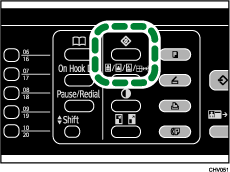
![]() Press the [
Press the [![]() ] or [
] or [![]() ] key to select the menu, and then press the [OK] key.
] key to select the menu, and then press the [OK] key.
To check the counter, select [Counter].
To adjust color registration or gradation, select [Maintenance].
To change the system settings, select [System Settings].
To change the printer features, select [Printer Features].
To change the copier features, select [Copier Features].
To change the scanner features, select [Scanner Features].
To change the fax features, select [Fax Features].
To change the language used on the display, select [Language].
![]() Press the [
Press the [![]() ] or [
] or [![]() ] key to select the item, and then press the [OK] key.
] key to select the item, and then press the [OK] key.
![]() Change settings by following instructions on the display, and then press the [OK] key.
Change settings by following instructions on the display, and then press the [OK] key.
![]() Press the [Escape] key.
Press the [Escape] key.
![]()
Press both [User Tools] and [
 ] keys in the User Tools menu simultaneously, and press [Yes]. This allows you to reset resets the settings in [System Settings] and [Maintenance] back to their default values. (except for the values specified for "Set Date", "Set Time", and "Display/Print Counter").
] keys in the User Tools menu simultaneously, and press [Yes]. This allows you to reset resets the settings in [System Settings] and [Maintenance] back to their default values. (except for the values specified for "Set Date", "Set Time", and "Display/Print Counter").

