Making Enlarged or Reduced Copies
This section explains how to specify the reduction or enlargement ratio for the current job.
Scaling
There are two ways to set the scaling ratio: using a preset ratio or manually specifying a customized ratio.
Preset ratio
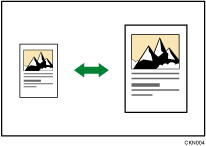
 (mainly Europe and Asia)
(mainly Europe and Asia)50% (A4
 A6)
A6)61% (A4
 B6JIS)
B6JIS)65%
71% (A4
 A5, A5
A5, A5  A6)
A6)82% (B5JIS
 A5)
A5)93%
100%
115% (B5JIS
 A4)
A4)122% (A5
 B5JIS, A6
B5JIS, A6  B6JIs)
B6JIs)141% (A5
 A4, A6
A4, A6  A5)
A5)200% (A6
 A4)
A4)400%
 (mainly North America)
(mainly North America)50% (LT
 HLT)
HLT)65%
73%
85%
93%
100%
129% (HLT
 LT)
LT)155% (HLT
 LG)
LG)400%
Custom ratio
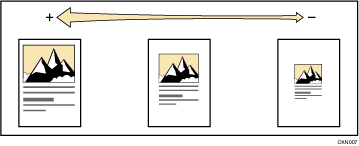
25% to 400% in 1% increments.
![]() Press the [Copy] key.
Press the [Copy] key.
![]() Press the [Reduce/Enlarge] key.
Press the [Reduce/Enlarge] key.
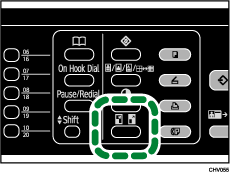
![]() Press [R/E].
Press [R/E].
![]() Press [Reduce] or [Enlarge], and then press the [
Press [Reduce] or [Enlarge], and then press the [![]() ] or [
] or [![]() ] keys to select the desired ratio, and then press the [OK] key.
] keys to select the desired ratio, and then press the [OK] key.
If [Zoom] has been selected, specify the desired ratio using the number key, and then press the [OK] key.
![]() Place the originals, and then the [B&W Start] or [Color Start] key.
Place the originals, and then the [B&W Start] or [Color Start] key.
![]()
You can specify the presets displayed in [Reproduction Ratio] in [Copier Features]. For details, see Copier Features
 .
.To always apply the same reproduction ratio, specify [Preset R/E Priority] in [Copier Features]. For details, see Copier Features
 .
.

