Quick Install
Follow the procedure below to install the printer driver, TWAIN driver, LAN-Fax driver (SG 3110SFNw) and Device Setting Utility.
![]()
Only administrators can perform this installation. Log on as a member of the Administrators group.
Do not turn the machine on until you have read how to do so.
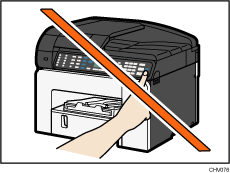
![]() Insert the CD-ROM in the CD-ROM drive.
Insert the CD-ROM in the CD-ROM drive.
Quit all other applications currently running.
![]() Select a language for the interface, and then click [OK].
Select a language for the interface, and then click [OK].
![]() Click [Quick Install for USB].
Click [Quick Install for USB].
![]() Read the entire license agreement carefully. If you accept its terms, click [I accept the agreement.], and then click [Next >].
Read the entire license agreement carefully. If you accept its terms, click [I accept the agreement.], and then click [Next >].
![]() The installer starts. Follow the instructions that will be displayed.
The installer starts. Follow the instructions that will be displayed.
Although the warning may appear during installation, ignore it and continue with the installation.
![]()
Although the Windows security warning may appear during installation, ignore it and continue with the installation.
If the "Add New Hardware Wizard" appears, click [Cancel], and then turn the machine off.
The installer launch automatically as Auto Run programs when you insert the CD-ROM. Auto Run might not work automatically with certain OS settings. If this is the case, double-click "SETUP.EXE", located on the CD-ROM root directory, or click [Run SETUP.EXE] in the [AutoPlay] dialog box.
If a message prompting you to restart the computer appears, restart the computer.
Confirm the printer driver is correctly installed by checking the [Power] key is lit, and then performing a test print. See Printing a Configuration Page
 .
.

