This can be specified by the file administrator or a user.
If a user has forgotten the password to access the folder, the file administrator can change it.
A password cannot be specified for the shared folder.
![]() Log in as the file administrator or a user from the control panel.
Log in as the file administrator or a user from the control panel.
![]() Close the initial settings screen.
Close the initial settings screen.
When using the standard operation panel:
Press the [User Tools/Counter] key.
When using the Smart Operation Panel:
Press [User Tools/Counter] (
 ) on the top right of the screen.
) on the top right of the screen.
If the message “You do not have the privileges to use this function.” appears, press [Exit].
![]() Press the [Home] key on the control panel, and press the [Document Server] icon on the screen.
Press the [Home] key on the control panel, and press the [Document Server] icon on the screen.
If the message “You do not have the privileges to use this function.” appears, press [Exit].
![]() Press [Edit Folder].
Press [Edit Folder].
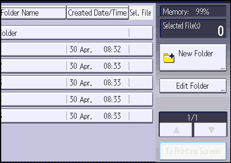
![]() Select the folder.
Select the folder.
![]() Press [Change Password].
Press [Change Password].
![]() If a password entry screen appears, enter the password of the folder, and then press [OK].
If a password entry screen appears, enter the password of the folder, and then press [OK].
The password entry screen does not appear if the file administrator is logged in.
![]() Enter the new password for the folder, and then press [OK].
Enter the new password for the folder, and then press [OK].
You can use 4 to 8 numbers as the password for the folder.
![]() Enter the password for confirmation again, and then press [OK].
Enter the password for confirmation again, and then press [OK].
The ![]() icon appears next to a folder protected by password.
icon appears next to a folder protected by password.
![]() Log out.
Log out.
![]()
This can also be specified via Web Image Monitor. For details, see Web Image Monitor Help.
