You can update the encryption key and create a new key. Updates are possible when the machine is working normally.
![]()
The encryption key is required for recovery if the machine malfunctions. Be sure to store the encryption key safely for retrieving backup data.
When the encryption key is updated, encryption is performed using the new key. After completing the procedure on the machine's control panel, turn off the main power and restart the machine to enable the new settings. Restarting can be slow when there is data to be carried over to the hard disk.
If the encryption key update was not completed, the printed encryption key will not be valid.
![]() Log in as the machine administrator from the control panel.
Log in as the machine administrator from the control panel.
![]() Press [System Settings].
Press [System Settings].
![]() Press [Administrator Tools].
Press [Administrator Tools].
![]() Press [
Press [![]() Next] three times.
Next] three times.
![]() Press [Machine Data Encryption Settings].
Press [Machine Data Encryption Settings].
![]() Press [Update Encryption Key].
Press [Update Encryption Key].
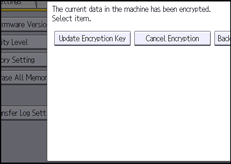
![]() Select the data to be carried over to the hard disk and the one not to be deleted.
Select the data to be carried over to the hard disk and the one not to be deleted.
To carry all of the data over to the hard disk, select [All Data]. To carry over only the machine settings data, select [File System Data Only]. To delete all data, select [Format All Data].
![]() Select the backup method.
Select the backup method.
If you have selected [Save to SD Card], insert an SD card into the media slot on the side of the control panel and press [OK] to back up the machine's data encryption key.
For details about inserting the SD card, see "Inserting/Removing a Memory Storage Device", Getting Started.
If you have selected [Print on Paper], press the [Start] key and print out the machine's data encryption key.
![]() Press [OK].
Press [OK].
![]() Press [Exit].
Press [Exit].
![]() Press [Exit].
Press [Exit].
![]() Log out.
Log out.
![]() Turn off the main power switch, and then turn on the main power switch again.
Turn off the main power switch, and then turn on the main power switch again.
The machine will start to convert the data on the memory after you turn on the machine. Wait until the message “Memory conversion complete. Turn the main power switch off.” appears, and then turn the main power switches off again.
For details about turning off the main power, see "Turning On/Off the Power", Getting Started.
