The login user name and password specified in "Address Book Management" can be used as the login information for "SMTP Authentication", "Folder Authentication", and "LDAP Authentication".
If you do not want to use the login user name and password specified in "Address Book Management" for "SMTP Authentication", "Folder Authentication", or "LDAP Authentication", see "Registering Folders" and "Registering SMTP and LDAP Authentication", Connecting the Machine/System Settings.
![]()
When using "Use Auth. Info at Login" for "SMTP Authentication", "Folder Authentication", or "LDAP Authentication", a user name other than "other", "admin", "supervisor" or "HIDE***" must be specified. The symbol "***" represents any character.
![]() Log in as the user administrator from the control panel.
Log in as the user administrator from the control panel.
![]() Press [Address Book Mangmnt].
Press [Address Book Mangmnt].
![]() Select the user.
Select the user.
![]() Press [Auth. Info].
Press [Auth. Info].
![]() Select [Use Auth. Info at Login] in "SMTP Authentication".
Select [Use Auth. Info at Login] in "SMTP Authentication".
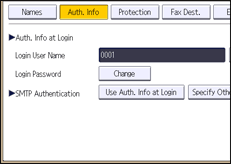
For folder authentication, select [Use Auth. Info at Login] in "Folder Authentication".
For LDAP authentication, select [Use Auth. Info at Login] in "LDAP Authentication".
If the function you want to select is not displayed, press [![]() Next].
Next].
![]() Press [OK].
Press [OK].
![]() Press [Exit].
Press [Exit].
![]() Log out.
Log out.
![]()
When using the Smart Operation Panel, you can display the Address Book screen by pressing the [Address Book Management] icon on the Home screen 4.
