Before configuring the machine, make sure that administrator authentication is properly configured under "Administrator Authentication Management".
![]() Log in as the machine administrator from the control panel.
Log in as the machine administrator from the control panel.
![]() Press [System Settings].
Press [System Settings].
![]() Press [Administrator Tools].
Press [Administrator Tools].
![]() Press [
Press [![]() Next].
Next].
![]() Press [User Authentication Management].
Press [User Authentication Management].
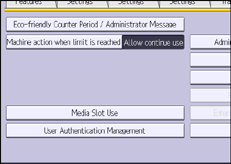
![]() Select [Basic Auth.].
Select [Basic Auth.].
If you do not want to enable user authentication, select [Off].
![]() In “Available Functions”, select which of the machine's functions you want to permit.
In “Available Functions”, select which of the machine's functions you want to permit.
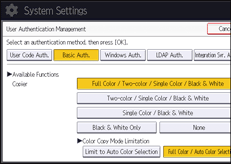
If the function you want to select is not displayed, press [![]() Next].
Next].
The functions you select here become the default Basic Authentication settings that will be assigned to all new users of the Address Book.
For details about specifying available functions for individuals or groups, see Limiting Available Functions.
![]() Press [
Press [![]() Next].
Next].
![]() Select the “Printer Job Authentication” level.
Select the “Printer Job Authentication” level.
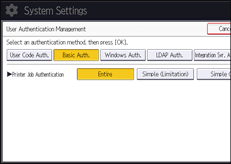
For a description of the printer job authentication levels, see Printer Job Authentication.
If you select [Entire] or [Simple (All)], proceed to step 13.
If you select [Simple (Limitation)], proceed to step 10.
![]() Press [Change].
Press [Change].
![]() Specify the range in which [Simple (Limitation)] is applied to "Printer Job Authentication".
Specify the range in which [Simple (Limitation)] is applied to "Printer Job Authentication".
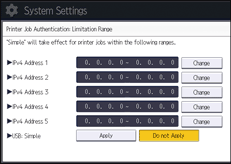
You can specify the IPv4 address range to which this setting is applied. Also, you can specify whether or not to apply the setting to the USB interface.
![]() Press [Exit].
Press [Exit].
![]() Press [OK].
Press [OK].
![]() Log out.
Log out.
When using the standard operation panel:
Press the [Login/Logout] key. A confirmation message appears. If you press [Yes], you will be automatically logged out.
When using the Smart Operation Panel:
Press [Logout]. A confirmation message appears. If you press [OK], you will be automatically logged out.
