![]() Display the initial settings screen.
Display the initial settings screen.
When using the standard operation panel:
Press the [User Tools/Counter] key.
When using the Smart Operation Panel:
Press the [Home] key on the top left of the control panel. Flick the screen to the left, and then press the [User Tools] icon (
 ) on the Home screen 4.
) on the Home screen 4.
![]() Display the login screen.
Display the login screen.
When using the standard operation panel:
Press the [Login/Logout] key.
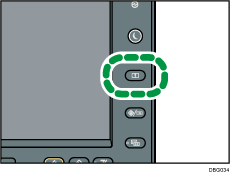
When using the Smart Operation Panel:
Press [Login].
The login screen appears.
![]() Press [Login].
Press [Login].
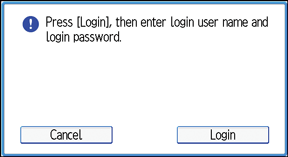
![]() Enter the login user name, and then press [OK].
Enter the login user name, and then press [OK].
![]() Enter the login password, and then press [OK].
Enter the login password, and then press [OK].
“Authenticating... Please wait.” appears, followed by the screen for specifying the default.
![]()
If user authentication has already been specified, a screen for authentication appears. To log in as an administrator, enter the administrator's login user name and password.
If you log in using administrator privileges, the name of the administrator logging in appears. When you log in with a user name that has multiple administrator privileges, one of the administrator privileges associated with that name is displayed.
If you try to log in from an operating screen, “You do not have the privileges to use this function. You can only change setting(s) as an administrator.” appears. Press the [User Tools/Counter] key to change the default.
When using the standard operation panel, you can display the login screen by pressing [Login] on the initial settings screen.
