Be sure not to place originals or other objects on the top cover. Doing so may cause a malfunction.
![]() Open the cover of the ADF.
Open the cover of the ADF.
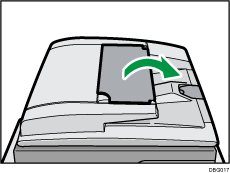
![]() Place the aligned original face up into the ADF, and then adjust the document guides to the original size.
Place the aligned original face up into the ADF, and then adjust the document guides to the original size.
Do not stack originals beyond the limit mark.
The first page should be on the top.
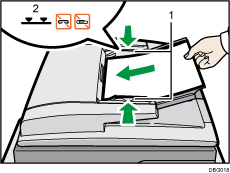
Document guides
Limit mark
![]()
For information on using the ADF, see "Specifying the Settings for Originals", Copy/ Document Server.
Straighten curls in the originals before placing them in the ADF.
To prevent multiple sheets from being fed at once, fan the original before placing it in the ADF.
When inserting originals in the ADF, push them in once and without force.
After turning on the power, do not place originals in the ADF until the "Ready" message appears on the copy screen.
Take care to place originals after any correction fluid and ink has completely dried. Not taking this precaution could cause marks on the exposure glass that will be scanned.
The machine cannot detect the size of the original automatically. Specify the original size. For details about how to specify the original size, see "Specifying Original Sizes", Copy/ Document Server, "Scan Size", Fax, or "Specifying Scan Settings", Scan.
For details about the sizes and weights of originals that you can place in the ADF, see Recommended Original Sizes and Weights.
