You can recall the program and operate the machine using the stored settings.
![]() Display the [Copier], [Document Server], [Facsimile], or [Scanner] screen.
Display the [Copier], [Document Server], [Facsimile], or [Scanner] screen.
![]() Display the program screen.
Display the program screen.
When using the standard operation panel
Press the [Program] key.
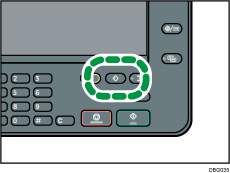
When using the Smart Operation Panel
Press [Recall/Program/Change Program] on the bottom left of the screen.
![]() Make sure that [Recall] is selected.
Make sure that [Recall] is selected.
![]() Press the program number you want to recall.
Press the program number you want to recall.
To recall a program in which a password-protected folder is registered, you must enter the password.
![]()
Only programs with
 next to them contain a program.
next to them contain a program.Using the program causes the previous settings to be cleared.
If you have not programmed any destinations or scan settings as programs, select the program number, and then specify the settings.
The content of destinations that are registered in a program of the scanner mode is changed if the content of the Address Book is changed.
The content of destinations that are registered in a program of the facsimile mode is not changed even if the content of the Address Book is changed.
You cannot add or delete destinations when you recall the scanner mode program in which destinations are registered. If you want to delete destinations, press the [Reset] key to clear the recalled settings.
If destinations are registered in a scanner mode program that you recalled, destinations will not be recalled if [Program Setting for Destinations] is set to [Exclude Destinations] in [Scanner Features].
