You can make copies with the image moved to the center of the copy paper.
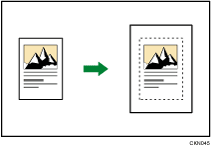
![]()
You cannot use the bypass tray with this function.
![]() Press [Original Settng].
Press [Original Settng].
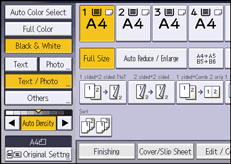
![]() Press [Original Size].
Press [Original Size].
![]() Specify the original size, and then press [OK].
Specify the original size, and then press [OK].
![]() Select original orientation.
Select original orientation.
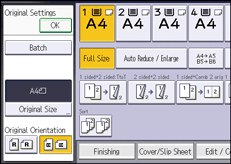
![]() Press [OK].
Press [OK].
![]() Press [Edit / Color].
Press [Edit / Color].
![]() Press [Edit Image].
Press [Edit Image].
![]() Press [Centering].
Press [Centering].
![]() Press [OK].
Press [OK].
![]() Select the paper tray.
Select the paper tray.
![]()
Though the original is placed to a different orientation from the paper loaded, the machine will not rotate the image by 90 degrees (Rotate Copy).
