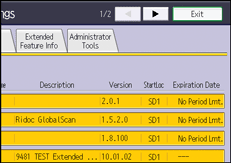![]()
If Administrator Authentication Management is specified, see Security Guide.
![]() Display the initial settings screen.
Display the initial settings screen.
When using the standard operation panel
Press the [User Tools/Counter] key.
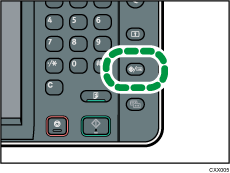
When using the Smart Operation Panel
Press the [Home] key on the top left of the control panel. Flick the screen to the left, and then press the [User Tools] icon (
 ) on the Home screen 4.
) on the Home screen 4.
![]() Press [Extended Feature Settings] twice.
Press [Extended Feature Settings] twice.
![]() Confirm or change the settings, and then press [Exit].
Confirm or change the settings, and then press [Exit].