If files could not be stored due to printing errors, identify the cause of the errors by checking the error log on the control panel.
![]()
The most recent 30 errors are stored in the error log. If a new error is added when there are 30 errors already stored, the oldest error is deleted. However, if the earliest error is a Sample Print, Locked Print, Hold Print, or Stored Print error, it is not deleted. The error is stored separately until the number of errors reaches 30.
If the power is turned off, the log is deleted.
You cannot view [Error Log] on the simple screen.
![]() Press the [Home] key on the top left of the control panel, and press the [Printer] icon on the screen.
Press the [Home] key on the top left of the control panel, and press the [Printer] icon on the screen.
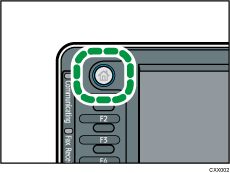
![]() Press [Error Log].
Press [Error Log].
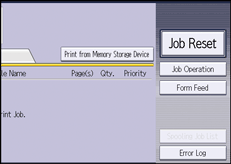
![]() Select the error log you want to check, and then press [Details].
Select the error log you want to check, and then press [Details].
