You can change the volume of the following sounds that the machine makes.
On Hook Mode
Heard when [On Hook] is pressed.
At Transmission
Heard when "Immediate Transmission" is performed.
At Reception
Heard when the machine receives a document.
At Dialing
Heard after pressing the [Start] key, until the line connects to the destination.
At Printing
Heard when a received document is printed.
![]() Display the initial settings screen.
Display the initial settings screen.
When using the standard operation panel
Press the [User Tools/Counter] key.

When using the Smart Operation Panel
Press the [Home] key on the top left of the control panel. Flick the screen to the left, and then press the [User Tools] icon (
 ) on the Home screen 4.
) on the Home screen 4.
![]() Press [Facsimile Features].
Press [Facsimile Features].
![]() Check that [General Settings] screen appears.
Check that [General Settings] screen appears.
![]() Press [Adjust Sound Volume].
Press [Adjust Sound Volume].
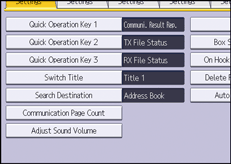
![]() Press [Lower] or [Louder] to adjust the volume, and then press [OK].
Press [Lower] or [Louder] to adjust the volume, and then press [OK].
You can hear the actual volume by pressing [Check].
You can set the volume level to between 0 and 7.
![]() Close the initial settings screen.
Close the initial settings screen.
When using the standard operation panel
Press the [User Tools/Counter] key.
When using the Smart Operation Panel
Press [User Tools/Counter] (
 ) on the top right of the screen.
) on the top right of the screen.
![]()
You can adjust the On Hook volume when you press [On Hook]. For details about how to adjust the On Hook volume, see "On Hook Dial", Fax.
