The icons of each function are displayed on the [Home] screen.
You can add shortcuts to frequently used programs or Web pages to the [Home] screen. The icons of added shortcuts appear on the [Home] screen. The programs or Web pages can be recalled easily by pressing the shortcut icons.
To display the [Home] screen, press the [Home] key.
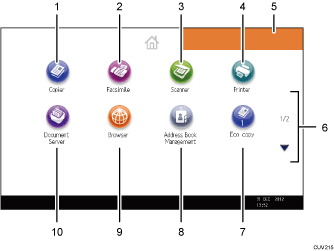
[Copier]

Press to make copies.
For details about how to use the copy function, see Copy/ Document Server.
[Facsimile]

Press to send or receive faxes.
For details about how to use the fax function, see Fax.
[Scanner]

Press to scan originals and save images as files.
For details about how to use the scanner function, see Scan.
[Printer]

Press to make settings for using the machine as a printer.
For details about how to make settings for the printer function, see Print.
Home screen image
You can display an image on the [Home] screen, such as a corporate logo. To change the image, see "Displaying an Image on the [Home] Screen (When Using the Standard Operation Panel)", Convenient Functions.
 /
/
Press to switch pages when the icons are not displayed on one page.
Shortcut icon
You can add shortcuts to programs or Web pages to the [Home] screen. For details about how to register shortcuts, see "Adding Icons to the [Home] Screen (When Using the Standard Operation Panel)", Convenient Functions. The program number appears on the bottom of the shortcut icon.
[Address Book Management]

Press to display the Address Book.
For details about how to use the Address Book, see "Address Book", Connecting the Machine/ System Settings.
[Browser]

Press to display Web pages.
For details about how to use the browser function, see Convenient Functions.
[Document Server]

Press to store or print documents on the machine's hard disk.
For details about how to use the Document Server function, see Copy/ Document Server.
![]()
When an embedded software application is installed, a function icon for the application is displayed on the [Home] screen.
You can change the order of icons. For details, see "Changing the Order of Icons on the [Home] Screen (When Using the Standard Operation Panel)", Convenient Functions.
On the simple screen, 8 icons are displayed on each page. Letters and keys are displayed in a larger size, making operations easier. On the standard screen, 12 icons are displayed on each page. For details, see Switching Screen Patterns.
