![]()
You can specify a password for each stored file. We recommend that you protect stored files from unauthorized access by specifying passwords.
Scan file stored in the machine may be lost if some kind of failure occurs. We advise against using the hard disk to store important files. The supplier shall not be responsible for any damage that may result from the loss of files.
![]() Display the initial scanner screen.
Display the initial scanner screen.
When using the standard operation panel
Press the [Home] key on the top left of the control panel, and press the [Scanner] icon on the [Home] screen.
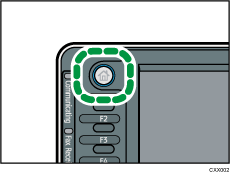
When using the Smart Operation Panel
Press the [Home] key on the top left of the control panel. Flick the screen to the left, and then press the [Scanner] icon on the Home screen 4.
![]() Make sure that no previous settings remain.
Make sure that no previous settings remain.
If a previous setting remains, press the [Reset] key.
![]() Place originals.
Place originals.
![]() Press [Store File].
Press [Store File].
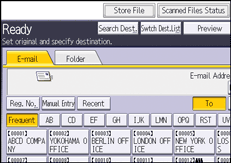
![]() Press [Store to HDD].
Press [Store to HDD].
![]() If necessary, specify the stored file's information, such as [User Name], [File Name], [Password], and [Select Folder].
If necessary, specify the stored file's information, such as [User Name], [File Name], [Password], and [Select Folder].
User Name
Press [User Name], and then select a user name. To specify an unregistered user name, press [Manual Entry], and then enter the name. After specifying a user name, press [OK].
File Name
Press [File Name], enter a file name, and then press [OK].
Password
Press [Password], enter a password, and then press [OK]. Re-enter the password for confirmation, and then press [OK].
Select Folder
Specify the folder in which to save the stored files.
![]() Press [OK].
Press [OK].
![]() If necessary, press [Scan Settings] to specify scanner settings such as resolution and scan size.
If necessary, press [Scan Settings] to specify scanner settings such as resolution and scan size.
For details, see Various Scan Settings.
![]() Press the [Start] key.
Press the [Start] key.
![]()
Stored files will be deleted after a set period. For details about specifying the period, see "Administrator Tools", Connecting the Machine/ System Settings.
Files stored under the scanner function cannot be printed from the machine's control panel. Print the files from a client computer after receiving them on the computer.
You can also store a file and simultaneously send it. For details, see Simultaneous Storage and Sending by E-mail, Simultaneous Storage and Sending by Scan to Folder, and Simultaneous Storage and Delivery.
For details about storing data to a USB flash memory device or SD card, see Basic Procedure for Saving Scan Files on a Memory Storage Device.
By pressing [Store to HDD + Send], you can simultaneously store scan files and send them. For details, see Simultaneous Storage and Sending by E-mail and Simultaneous Storage and Sending by Scan to Folder.
You cannot press [Store File] if:
[Preview] is selected.
"PDF" is selected as the file type and security is applied
PDF is selected as the File Type, and [High Compression PDF] or [Security] is specified in the PDF File Setting.
You cannot specify [Store to HDD] if:
a destination is specified
[Preview] is selected
To cancel scanning, press the [Stop] key. Check the information displayed in the dialog box, and then press any button.
After scan files are stored, the file information fields will be automatically cleared. If you want to preserve the information in these fields, contact your local dealer.
