Configure the distributed scan management (DSM) system on the Windows Server.
For the procedure to configure DSM, see Windows Server Help.
![]() Display the initial scanner screen.
Display the initial scanner screen.
When using the standard operation panel
Press the [Home] key on the top left of the control panel, and press the [Scanner] icon on the [Home] screen.
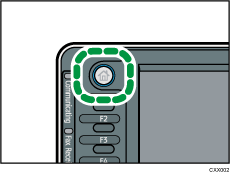
When using the Smart Operation Panel
Press the [Home] key on the top left of the control panel. Flick the screen to the left, and then press the [Scanner] icon on the Home screen 4.
![]() Login to the machine using Windows authentication.
Login to the machine using Windows authentication.
![]() Make sure that no previous settings remain.
Make sure that no previous settings remain.
If a previous setting remains, press the Reset key.
![]() Press [Swtch Dest.List] to select [DSM], and then press the [OK] key.
Press [Swtch Dest.List] to select [DSM], and then press the [OK] key.
If [Swtch Dest.List] is not displayed, press [DSM Destination].
![]() Place originals.
Place originals.
![]() If necessary, specify the scan settings according to the original to be scanned.
If necessary, specify the scan settings according to the original to be scanned.
To change the scan settings, select the [Allow value override at scanner] check box when configuring the device on the Windows Server.
![]() Specify the destination.
Specify the destination.
![]() Press the [Start] key.
Press the [Start] key.
![]()
Distributed scan management is supported under Windows Server 2008 R2/2012.
Up to 100 destinations can be displayed in [DSM Destination]. If more than 100 scan processes (destinations) are registered to Windows Server, information for the 100 processes that have been registered recently will be displayed in [DSM Destination].
Register the destination to the Windows Server.
The program function cannot be used with DSM.
