Using User Authentication, access to the machine by individuals and groups of users is limited according to the login user name and password.
Each individual or group of users can use only the functions made available to them by the administrator according to user authentication.
Functions Available to Users
Functions available to users are those related to using the machine's copier/document server, printer, scanner, and facsimile functions, such as printing, storing and sending files.
Settings related to the management and adjustment of the machine, such as System Settings, Copier / Document Server Features, Printer Features, Scanner Features, and Facsimile Features, are available to the administrator only.
If the available functions are limited by user authentication, you can check which functions are available to you using the following procedure:
![]() Display the initial settings screen.
Display the initial settings screen.
When using the standard operation panel
Press the [User Tools/Counter] key.
When using the Smart Operation Panel
Press the [Home] key on the top left of the control panel. Flick the screen to the left, and then press the [User Tools] icon (
 ) on the Home screen 4.
) on the Home screen 4.
![]() Press [Address Book Mangmnt].
Press [Address Book Mangmnt].
![]() Select the user.
Select the user.
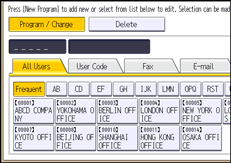
![]() Press [Auth. Info].
Press [Auth. Info].
![]() Press [
Press [![]() Next] to display "Available Functions".
Next] to display "Available Functions".
![]() In "Available Functions", check the functions you can use.
In "Available Functions", check the functions you can use.

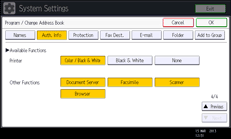
If the setting to be specified does not appear, press [![]() Next] to scroll down to other settings.
Next] to scroll down to other settings.
![]() Press [OK].
Press [OK].
![]() Press [Exit].
Press [Exit].
![]() Close the initial settings screen.
Close the initial settings screen.
When using the standard operation panel
Press the [User Tools/Counter] key.
When using the Smart Operation Panel
Press [User Tools/Counter] (
 ) on the top right of the screen.
) on the top right of the screen.
![]()
For details on how to access System Settings, see Accessing User Tools.
When using the Smart Operation Panel, you can display the Address Book screen by pressing the [Address Book Management] icon on the Home screen 4.
