![]() Display the initial settings screen.
Display the initial settings screen.
When using the standard operation panel
Press the [User Tools/Counter] key.
When using the Smart Operation Panel
Press the [Home] key on the top left of the control panel. Flick the screen to the left, and then press the [User Tools] icon (
 ) on the Home screen 4.
) on the Home screen 4.
![]() Press [Address Book Mangmnt].
Press [Address Book Mangmnt].
![]() Check that [Program / Change] is selected.
Check that [Program / Change] is selected.
![]() Select the name to remove from a group.
Select the name to remove from a group.
Press the name key, or enter the registered number using the number keys.
You can search by the registered name, user code, fax number, folder name, e-mail address, or IP-Fax destination.
![]() Press [Add to Group].
Press [Add to Group].
![]() Select the group from which you want to remove the name.
Select the group from which you want to remove the name.
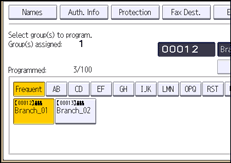
The group key is deselected and the name is removed from it.
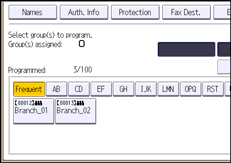
![]() Press [OK].
Press [OK].
![]() Press [Exit].
Press [Exit].
![]() Close the initial settings screen.
Close the initial settings screen.
When using the standard operation panel
Press the [User Tools/Counter] key.
When using the Smart Operation Panel
Press [User Tools/Counter] (
 ) on the top right of the screen.
) on the top right of the screen.
![]()
For details on how to access System Settings, see Accessing User Tools.
When using the Smart Operation Panel, you can display the Address Book screen by pressing the [Address Book Management] icon on the Home screen 4.
