![]() Display the initial settings screen.
Display the initial settings screen.
When using the standard operation panel
Press the [User Tools/Counter] key.
When using the Smart Operation Panel
Press the [Home] key on the top left of the control panel. Flick the screen to the left, and then press the [User Tools] icon (
 ) on the Home screen 4.
) on the Home screen 4.
![]() Press [System Settings].
Press [System Settings].
![]() Press [Administrator Tools].
Press [Administrator Tools].
![]() Press [Address Book: Program / Change / Delete Group].
Press [Address Book: Program / Change / Delete Group].
![]() Check that [Program / Change] is selected.
Check that [Program / Change] is selected.
![]() Select the group that you want to put into another group.
Select the group that you want to put into another group.
Press the group key, or enter the registered number using the number keys.
You can search by the registered name.
![]() Press [Add to Group].
Press [Add to Group].
![]() Select the group to which you want to add.
Select the group to which you want to add.
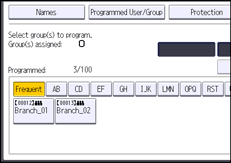
The group key that you have selected becomes highlighted, and the group is added to it.
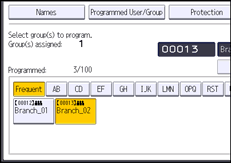
![]() Press [OK].
Press [OK].
![]() Press [Exit].
Press [Exit].
![]() Close the initial settings screen.
Close the initial settings screen.
When using the standard operation panel
Press the [User Tools/Counter] key.
When using the Smart Operation Panel
Press [User Tools/Counter] (
 ) on the top right of the screen.
) on the top right of the screen.
![]()
For details on how to access System Settings, see Accessing User Tools.
