![]() Display the initial settings screen.
Display the initial settings screen.
When using the standard operation panel
Press the [User Tools/Counter] key.
When using the Smart Operation Panel
Press the [Home] key on the top left of the control panel. Flick the screen to the left, and then press the [User Tools] icon (
 ) on the Home screen 4.
) on the Home screen 4.
![]() Press [System Settings].
Press [System Settings].
![]() Press [Administrator Tools].
Press [Administrator Tools].
![]() Press [Display / Clear / Print Counter per User].
Press [Display / Clear / Print Counter per User].
![]() Press [Print Counter List] under "All Users".
Press [Print Counter List] under "All Users".
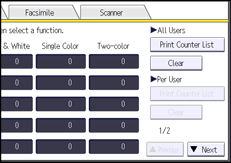
Enter the user code, and then press the [![]() ] key if the user code is registered.
] key if the user code is registered.
![]() Select the function usage you want to print from [Copier], [Printer], [Fax Prints], [Fax Transmission], [Scanner], and [Total Prints].
Select the function usage you want to print from [Copier], [Printer], [Fax Prints], [Fax Transmission], [Scanner], and [Total Prints].
![]() Press [Print].
Press [Print].
![]() Press [Exit].
Press [Exit].
![]() Close the initial settings screen.
Close the initial settings screen.
When using the standard operation panel
Press the [User Tools/Counter] key.
When using the Smart Operation Panel
Press [User Tools/Counter] (
 ) on the top right of the screen.
) on the top right of the screen.
![]()
For details on how to access System Settings, see Accessing User Tools.
