![]()
Even if you change a user code, the counter value will not be cleared.
![]() Display the initial settings screen.
Display the initial settings screen.
When using the standard operation panel
Press the [User Tools/Counter] key.
When using the Smart Operation Panel
Press the [Home] key on the top left of the control panel. Flick the screen to the left, and then press the [User Tools] icon (
 ) on the Home screen 4.
) on the Home screen 4.
![]() Press [Address Book Mangmnt].
Press [Address Book Mangmnt].
![]() Check that [Program / Change] is selected.
Check that [Program / Change] is selected.
![]() Select the user whose user code you want to change.
Select the user whose user code you want to change.
Press the name key, or enter the registered number using the number keys. You can search by the registered name, user code, fax number, folder name, e-mail address, or IP-Fax destination.
![]() Press [Auth. Info].
Press [Auth. Info].
![]() Press [Change], and then enter the new user code using the number keys.
Press [Change], and then enter the new user code using the number keys.
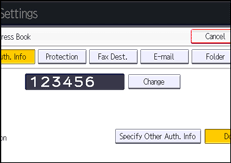
![]() Press the [
Press the [![]() ] key.
] key.
![]() To change the available functions, press [
To change the available functions, press [![]() Next] to display "Available Functions".
Next] to display "Available Functions".
![]() Press the key to select the functions to enable them.
Press the key to select the functions to enable them.
![]() Press [OK].
Press [OK].
![]() Press [Exit].
Press [Exit].
![]() Close the initial settings screen.
Close the initial settings screen.
When using the standard operation panel
Press the [User Tools/Counter] key.
When using the Smart Operation Panel
Press [User Tools/Counter] (
 ) on the top right of the screen.
) on the top right of the screen.
![]()
To change the name, key display and title, see Registering User Information.
For details on how to access System Settings, see Accessing User Tools.
When using the Smart Operation Panel, you can display the Address Book screen by pressing the [Address Book Management] icon on the Home screen 4.
