You can create a folder in the Document Server in which to arrange stored documents.
![]() Press [New Folder].
Press [New Folder].
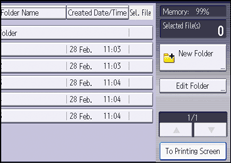
![]() Press [Folder Number].
Press [Folder Number].
![]() Enter a folder number with the number keys, and then press [OK].
Enter a folder number with the number keys, and then press [OK].
![]() Press [Folder Name].
Press [Folder Name].
![]() Enter a folder name, and then press [OK].
Enter a folder name, and then press [OK].
![]() Press [Folder Password].
Press [Folder Password].
![]() Enter a password with the number keys, and then press [OK].
Enter a password with the number keys, and then press [OK].
You can use four to eight digits for the password.
![]() For double-check, enter the password again, and then press [OK].
For double-check, enter the password again, and then press [OK].
![]() Press [OK].
Press [OK].
![]()
You can enter up to 64 characters for a folder name.
The folder name cannot start with an empty space.
You can enter a number from 1 to 200 as a folder number.
If a password is specified for a folder, the lock icon appears on the left side of the folder name.
