Print the PS configuration/font page to confirm the printer settings and the list of fonts installed in the machine. Use the following procedure to display the current settings and the font list.
![]() Display the initial settings screen.
Display the initial settings screen.
When using the standard operation panel
Press the [User Tools/Counter] key.
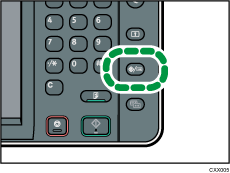
When using the Smart Operation Panel
Press the [Home] key on the top left of the control panel. Flick the screen to the left, and then press the [User Tools] icon (
 ) on the Home screen 4.
) on the Home screen 4.
![]() Press [Printer Features].
Press [Printer Features].
![]() Press the [List / Test Print] tab.
Press the [List / Test Print] tab.
![]() Press [PS Configuration / Font Page].
Press [PS Configuration / Font Page].
The configuration page is printed.
![]() Close the initial settings screen.
Close the initial settings screen.
When using the standard operation panel
Press the [User Tools/Counter] key.
When using the Smart Operation Panel
Press [User Tools/Counter] (
 ) on the top right of the screen.
) on the top right of the screen.
