This section describes how to copy onto regular size and custom size envelopes. Place the original on the exposure glass and place the envelope in Tray 1 or the bypass tray.
Specify the thickness of the paper according to the weight of the envelopes you are printing on. For details about the relationship between paper weight and paper thickness and the sizes of envelopes that can be used, see "Recommended Paper Sizes and Types", Paper Specifications and Adding Paper.
About handling envelopes, supported envelope types, and how to load envelopes, see Paper Specifications and Adding Paper for details![]() .
.
![]()
The Duplex function cannot be used with envelopes. If the Duplex function is specified, press [1 sided
 2 sided:TtoT] to cancel the setting.
2 sided:TtoT] to cancel the setting.
To copy onto custom size envelopes, you must specify the envelope's dimensions. Specify the horizontal and vertical length of the envelope.
Tray 1
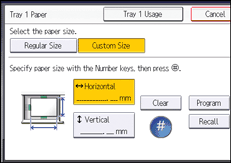
Bypass tray
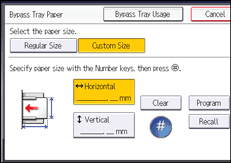
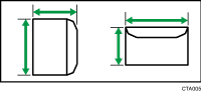
![]() : Horizontal
: Horizontal
![]() : Vertical
: Vertical
Be sure to include the fully open flap in the horizontal dimension.
Before using this function, select [Envelope] for the paper type under [Tray Paper Settings] in User Tools. For details, see "Tray Paper Settings", Connecting the Machine/ System Settings.
![]() Load the envelopes face up into Tray 1 or face down in the bypass tray.
Load the envelopes face up into Tray 1 or face down in the bypass tray.
The bypass tray (![]() ) is automatically selected, so you do not need to make a selection to copy from the bypass tray.
) is automatically selected, so you do not need to make a selection to copy from the bypass tray.
To copy from Tray 1, select Tray 1.
![]() Press the [
Press the [![]() ] key.
] key.
![]() Press [Paper Size].
Press [Paper Size].
![]() Specify the envelope size, and then press [OK] twice.
Specify the envelope size, and then press [OK] twice.
![]() Place the originals, and then press the [Start] key.
Place the originals, and then press the [Start] key.
