![]()
Do not place anything on top of or leave documents on the sensor. This may lead to the paper size not being correctly scanned or paper jams.
![]() While pressing the release lever, align the side fences with the paper size to be loaded.
While pressing the release lever, align the side fences with the paper size to be loaded.
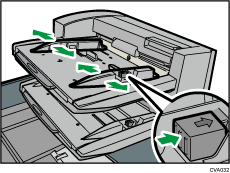
![]() Load paper orderly.
Load paper orderly.
Do not stack paper over the limit mark.
Align the side fences gently against the paper you loaded, if necessary.
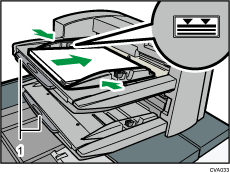
Paper extenders
![]()
Load paper with its printed side up (the front side).
Load paper in the twin interposer in the same orientation as paper in the paper tray.
The staple position or punch hole position will be on the left side of the paper, when you are facing the machine.
When loading paper larger than A4 (81/2 × 11)
 , pull out the paper extender.
, pull out the paper extender.To load the paper in the twin interposer, align the orientation of originals in the ADF as shown below.
Twin interposer
ADF




