Applies two folds to create three equal panels (the first panel folding inward, the last panel folding outward).
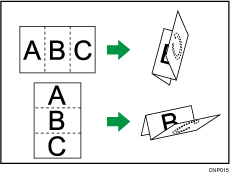
![]() Press [Finishing].
Press [Finishing].
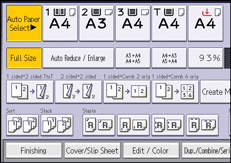
![]() Press [Folding Unit].
Press [Folding Unit].
![]() Press [Letter Fold-out].
Press [Letter Fold-out].
![]() Press [Change].
Press [Change].
![]() Select the items you need from those displayed on the screen.
Select the items you need from those displayed on the screen.
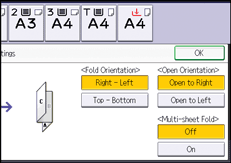
![]() Press [OK] twice.
Press [OK] twice.
![]() Place the originals, and then press the [Start] key.
Place the originals, and then press the [Start] key.
![]()
Folded copies are delivered to the multi-folding unit only.
The following copier functions are not available when the Letter Fold-out function is enabled:
Punch
Staple
The Multi-sheet Fold function can fold a maximum of three sheets at a time.
When you enable the Multi-sheet Fold function (by setting it to [On]), the Sort function is automatically applied also.
The Mixed Sizes function is not available while the Multi-sheet Fold function is enabled.
Wrinkling can occur when applying letter fold-out to B4 JIS
 , 81/2 × 14
, 81/2 × 14 , or larger sheets. In some cases, you may have to use A4
, or larger sheets. In some cases, you may have to use A4 sheets or smaller when applying folds in combination with the reduction function.
sheets or smaller when applying folds in combination with the reduction function.If the Booklet or Magazine function is selected, the settings for those functions have priority.
