The machine selects a suitable size of copy paper automatically based on the detected original size and the reproduction ratio you select.
Original sizes and orientations that can be used with Auto Paper Select are as follows (when copied at a ratio of 100%):
![]() (mainly Europe and Asia)
(mainly Europe and Asia)
Original location |
Original size and orientation |
|---|---|
Exposure glass |
A3 |
ADF |
A3 |
![]() (mainly North America)
(mainly North America)
Original location |
Original size and orientation |
|---|---|
Exposure glass |
11 × 17 |
ADF |
11 × 17 |
![]() Make sure that [Auto Paper Select] is selected.
Make sure that [Auto Paper Select] is selected.
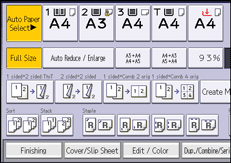
![]() Place the originals, and then press the [Start] key.
Place the originals, and then press the [Start] key.
![]()
Only the trays that satisfy all the following conditions can be selected in Auto Paper Select mode. Trays with a lock mark (
 ) will not be automatically selected. For details, see "Tray Paper Settings", Connecting the Machine/ System Settings.
) will not be automatically selected. For details, see "Tray Paper Settings", Connecting the Machine/ System Settings.[Do not Display] or [Recycled Paper] is selected in [Paper Type] under [Tray Paper Settings]
[Plain Paper 1] or [Plain Paper 2] is selected in [Paper Thickness] under [Tray Paper Settings]
[Yes] is selected in [Apply Auto Paper Select] under [Tray Paper Settings]
