When a print job is sent to the machine, you can specify whether to always store the document in the machine without printing it or cancel printing it. The documents that have been stored automatically in the machine are not printed unless you use the control panel to print them, so as to prevent documents from being left on the tray unattended or taken by another user by mistake.
If a document is a Normal Print, Sample Print, or Stored Print file, it can be printed physically. The job type can be specified in the "Job Type:" list of the printer driver. For details, see Storing Documents in the Hard Disk Drive and Printing Them![]() .
.
![]() Press the [User Tools/Counter] key.
Press the [User Tools/Counter] key.
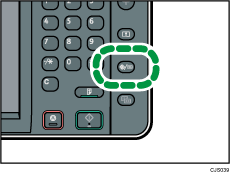
![]() Press [Printer Features].
Press [Printer Features].
![]() Press the [System] tab.
Press the [System] tab.
![]() Press [
Press [![]() Next] repeatedly until [Restrict Direct Print Jobs] appears.
Next] repeatedly until [Restrict Direct Print Jobs] appears.
![]() Press [Restrict Direct Print Jobs].
Press [Restrict Direct Print Jobs].
![]() Select [Automatclly. Store Jobs] or [Cncl All Direct Prt Jobs].
Select [Automatclly. Store Jobs] or [Cncl All Direct Prt Jobs].
![]() Press [OK].
Press [OK].
![]() Press the [User Tools/Counter] key.
Press the [User Tools/Counter] key.
![]()
For details about the items that can be configured, see System
 .
.If [Automatclly. Store Jobs] is selected, the storage method differs depending on the type of the specified document.
If [Normal Print] is specified for a document using the printer driver, the document will be stored as a Hold Print file. For how to print a Hold Print file, see Printing a Hold Print file using the control panel
 .
.If [Sample Print] is specified for a document using the printer driver, the document itself and its first page that is printed for confirmation will be stored. For how to print a Sample Print file, see Printing the remaining sets of the document
 .
.If [Store and Print] is specified for a document using the printer driver, the document will be stored as a Stored Print file. For how to print a Stored Print file, see Printing a Stored Print file using the control panel
 .
.
If [Cncl All Direct Prt Jobs] is specified, all print jobs will be canceled. You can view the names of the canceled jobs in the error log.
