Select [Plain Paper 1] or [Plain Paper 2] depending on the type of plain paper.
The default is [Plain Paper 2].
Select [Plain Paper 1] when the paper weight is 60–74 g/m2 (16–20 lb. Bond).
Select [Plain Paper 2] when the paper weight is 75–81 g/m2 (20 lb. Bond).
![]() Press the [User Tools/Counter] key.
Press the [User Tools/Counter] key.
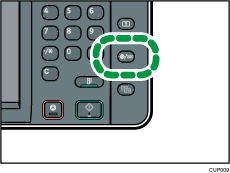
![]() Press [Maintenance].
Press [Maintenance].
![]() Press [Plain Paper Setting].
Press [Plain Paper Setting].
![]() Select the plain paper type for each tray depending on the paper to be loaded, and then press [OK].
Select the plain paper type for each tray depending on the paper to be loaded, and then press [OK].
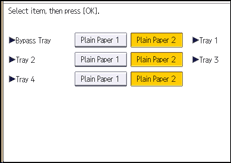
![]() Press the [User Tools/Counter] key.
Press the [User Tools/Counter] key.
![]()
In [Tray Paper Settings], for each tray's [Paper Type] you can specify [Paper Thickness]. For details about paper thickness, see Recommended Paper Sizes and Types
 . For details about [Tray Paper Settings], see "Tray Paper Settings", Connecting the Machine/ System Settings.
. For details about [Tray Paper Settings], see "Tray Paper Settings", Connecting the Machine/ System Settings.
