You can change the file name, user name, and password of stored documents.
![]() Press [Select Stored File].
Press [Select Stored File].
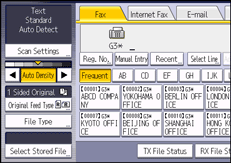
![]() Select [Manage / Delete File].
Select [Manage / Delete File].
![]() Select the document to be changed.
Select the document to be changed.
![]() If you select a document with a password, enter the password using the number keys, and then press [OK].
If you select a document with a password, enter the password using the number keys, and then press [OK].
![]() Change the desired information of the stored document.
Change the desired information of the stored document.
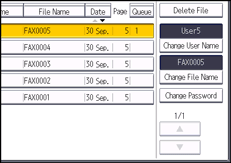
User Name
Press [Change User Name], press [Clear] to delete the user name, and then select a new user name. To specify an unregistered user name, press [Manual Entry], and then enter the name. After specifying a user name, press [OK].
File Name
Press [Change File Name], press [
 ], [
], [ ], [Backspace], or [Delete All] to delete the file name, and then re-enter the new file name. After entering the file name, press [OK].
], [Backspace], or [Delete All] to delete the file name, and then re-enter the new file name. After entering the file name, press [OK].Password
Press [Change Password], enter a password using the number keys, and then press [OK]. Re-enter the password for conformation, and then press [OK].
![]() Press [Exit].
Press [Exit].
![]()
Depending on the security settings, [Change Access Priv.] might be displayed instead of [Change User Name]. For details about setting [Change Access Priv.], see Specifying Access Privileges When Storing Files
 .
.For details about text entry, see "Entering Text", Getting Started.
