Make-Up Printing
![]() Place the command sheet face down on the exposure glass.
Place the command sheet face down on the exposure glass.
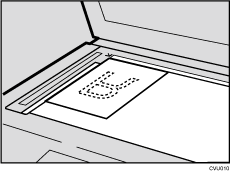
![]() Press [Edit Image].
Press [Edit Image].
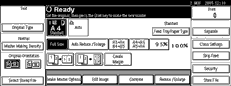
![]() Press [Make-Up].
Press [Make-Up].
![]() Select Area Select Method.
Select Area Select Method.
![]() Press [Edit Method].
Press [Edit Method].
![]() Select the mode of inside area.
Select the mode of inside area.
When you select the Photo mode, select the contrast and screen type, and then press [OK].
When you select the All Area mode, select the background pattern. And then, select the size and orientation of background pattern.
![]() Select the mode of outside area.
Select the mode of outside area.
When you select the Photo mode, select the contrast and screen type, and then press [OK].
![]() Press the [OK] key.
Press the [OK] key.
When you select Photo mode for both inside and outside areas, you cannot select different dot patterns and contrast.
When you want to confirm your settings, press [Make-Up].
![]() Press the [Start] key.
Press the [Start] key.
![]() Place the originals face down on the exposure glass or face up into the ADF, and then press the [Start] key.
Place the originals face down on the exposure glass or face up into the ADF, and then press the [Start] key.
Exposure glass
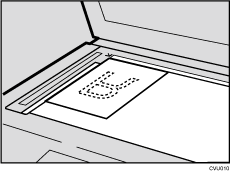
ADF
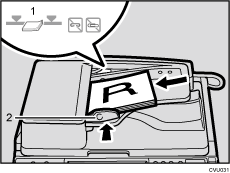
![]()
If a command sheet or original misfeeds from the ADF, remove the misfed sheet or original and reset it in the ADF.
It is not necessary to reset the previous command sheets or original.

