Printing with a Macintosh
This section explains how to load paper in the paper tray and print on it.
![]()
You cannot load thick paper or envelopes in Tray 2 or 3.
Curled paper may jam. Straighten any curls within 2 mm (0.08 inches) before loading.
Load paper with the print side face down in the Tray 1-3.
Load paper with the print side face up in the bypass tray.
Printing on envelopes
Before loading envelopes, make sure their edges are sharply creased by rubbing the edges with a pen or similar object.
Load envelopes with their flaps closed.
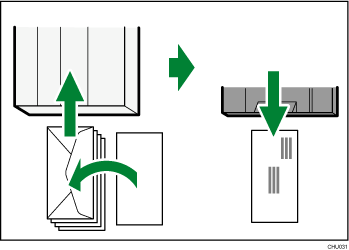
If you print on glossy paper, be sure to remove each sheet as it is delivered to the output ramp.
![]() Load paper into paper tray.
Load paper into paper tray.
How to load paper depends on the paper type. See Loadable Paper Sizes and Quantities![]() .
.
![]() Open the Print pane.
Open the Print pane.
![]() If necessary, select the paper tray from the [Paper Feed] settings.
If necessary, select the paper tray from the [Paper Feed] settings.
![]() Specify the color mode and printing mode from the [Setup] settings.
Specify the color mode and printing mode from the [Setup] settings.
If you select [Inkjet Plain Paper], the machine will print on one side only. To print on both sides, select [Plain].
If necessary, specify other printer settings.
![]() Click [Print].
Click [Print].
![]()
The vertical and horizontal resolutions will be the same.
For details about the number of sheets you can load in the paper tray and that can be stacked on the output ramp, see Loadable Paper Sizes and Quantities
 .
.For precautions on handling paper, see Paper Handling Precautions
 .
.For details about the printable area of a sheet, see Printable area
 .
.When printing on both sides, the page content other than text is printed at lower density.

