Displaying Top Page
This section explains the Top Page and how to display Web Image Monitor.
![]() Launch the Web browser.
Launch the Web browser.
![]() In the address bar, enter "http://(machine's IP address or host name)/".
In the address bar, enter "http://(machine's IP address or host name)/".
When setting SSL, a protocol for encrypted communication, under environment which server authentication is issued, enter "https://(machine's IP address or host name)/".
The displayed Web Image Monitor page is split into the following areas:
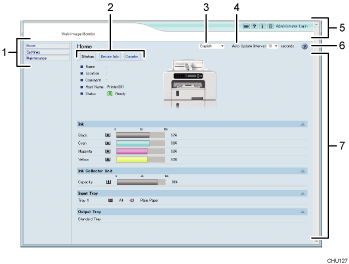
Menu Area
A menu appears.
Tab area
Details about each menu appear.
Language Selection Menu
Select a language.
If the displayed page is garbled when using an English language operating system, select "English" with the language selection menu.
Auto Update Interval
You can specify the update interval on the [Status] tab's work area.
Information for other menus and tabs are not automatically updated, so click [Refresh] to update.
Default: [10 seconds]
Header area
You can check the version of the machine's firmware by clicking
 . Check whether you need to update the firmware by comparing its version with that of the latest firmware via the Internet. You can change the machine settings by clicking [Administrator Login] to access the machine as an administrator.
. Check whether you need to update the firmware by comparing its version with that of the latest firmware via the Internet. You can change the machine settings by clicking [Administrator Login] to access the machine as an administrator.You can check the answers to commonly asked questions and other useful information about using this machine.
Click
 to view the Frequently Asked Questions. An internet connection is required to view the Frequently Asked Questions.
to view the Frequently Asked Questions. An internet connection is required to view the Frequently Asked Questions.Help
Use Help to view Help file contents.
Main Area
Displays the contents of the item selected in the menu area.
![]()
To display Web Image Monitor, click [Web Image Monitor...] on the [Configuration/About] tab in the [Printing Preferences] dialog box.

