Canceling Printing Using the [Job Reset] Key
Follow the procedure below to cancel a print job that was already sent to the machine.
The [Job Reset] key cancels all print jobs being printed or that were received. If you do not want to cancel another person's print job that was sent later, it's possible to delete only the current print job.
Cancel only the print job being printed
![]() Check that printing has started.
Check that printing has started.
![]() Press the [Job Reset] key.
Press the [Job Reset] key.
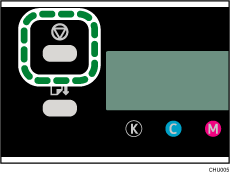
The confirmation screen appears.
| Job Reset? Current Job |
![]() Press the [#Enter] key.
Press the [#Enter] key.
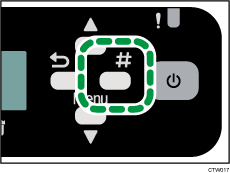
Only the print job being printed is deleted.
If there are other print jobs waiting, they will be printed after the current print job is deleted.
It takes time to cancel the print job.
Cancel all print jobs received
![]() Check that printing has started.
Check that printing has started.
![]() Press the [Job Reset] key.
Press the [Job Reset] key.
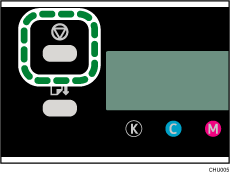
The confirmation screen appears.
| Job Reset? Current Job |
![]() Press [
Press [![]() ] or [
] or [![]() /Menu] key to display [Job Reset? All Jobs], and then press the [#Enter] key.
/Menu] key to display [Job Reset? All Jobs], and then press the [#Enter] key.
| Job Reset? All Jobs |
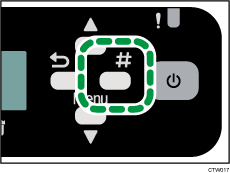
The confirmation screen appears.
| Reset all received Jobs? |
![]() Press the [#Enter] key.
Press the [#Enter] key.
All print jobs received will be canceled.
It takes time to cancel the print job.

