Control Panel
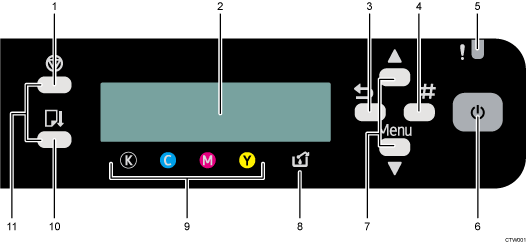
[Job Reset] key
When the machine is online, press this key to cancel an ongoing print job.
Display
Displays the current machine status and messages.
[Escape] key
Press this key to return to the previous condition on the display.
[#Enter] key
Press this key to execute menu items selected on the display.
Alert indicator
Lights up or blinks whenever a machine error occurs.
If the red light is on, follow the instructions that appear on the display.
[Power] key
Press this key to turn the power on. To turn the power off, press and hold down this key for one second.
Blinks when the machine is receiving data from a computer or if there is data to be printed.
[
 ], [
], [ /Menu] keys
/Menu] keysUse these keys to increase or decrease values on the display when making settings.
Keep the key pressed to quicken scrolling, and increase or decrease values on the display in units of 10.
To apply this function: under [Maintenance], set [Key Repeat] to [On].
See Using the [Maintenance] Menu
 .
.When the machine is in standby mode, press the [
 /Menu] key to make and check the current machine settings.
/Menu] key to make and check the current machine settings.Waste ink full indicator
The amount of waste ink is indicated on the six-level display. A message appears when it is time to replace the ink collector unit.
Cartridge replacement indicator
Each color corresponds to a print cartridge.
K, C, M, and Y indicate black, cyan, magenta, and yellow, respectively.
The amount of ink remaining in each print cartridge is indicated on the six-level display.
[Form Feed] key
You can use this to force the machine to print data received when the paper size or type does not match the actual size or type of paper loaded in the tray.
If there is a paper jam, press this key according to the displayed error message and remove the jammed paper.
If a print job using the PCL driver does not start, press this key to force it to print.
No-Fuss Head Cleaning
When the machine is in standby mode, press the [Job Reset] and [Form Feed] keys at the same time to perform head cleaning for all colors.

