The "![]() (C) Open Front Cover and remove the paper." error message appears when a paper misfeed occurs in the internal paper feed path.
(C) Open Front Cover and remove the paper." error message appears when a paper misfeed occurs in the internal paper feed path.
![]()
The inside of this printer becomes very hot. Before removing paper around the fusing unit, wait until the temperature of the covers inside the fusing unit and paper transfer unit cools down.
![]() Pull the front cover open lever, and then open the front cover with both hands carefully.
Pull the front cover open lever, and then open the front cover with both hands carefully.
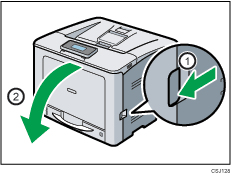
![]() Pull out the jammed paper carefully.
Pull out the jammed paper carefully.
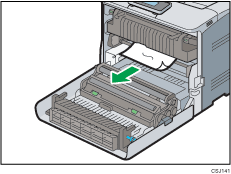
![]() If the paper is jammed in the upper side of the fusing unit, pull it upward.
If the paper is jammed in the upper side of the fusing unit, pull it upward.
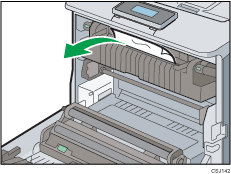
![]() If you cannot see the jammed paper, pull the tabs on the fusing unit to open the cover, and then check if the paper is jammed.
If you cannot see the jammed paper, pull the tabs on the fusing unit to open the cover, and then check if the paper is jammed.
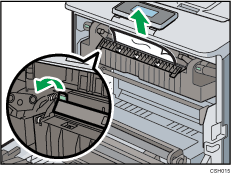
![]() If you can see the jammed paper in the output tray, keep the front cover opened and remove the paper.
If you can see the jammed paper in the output tray, keep the front cover opened and remove the paper.
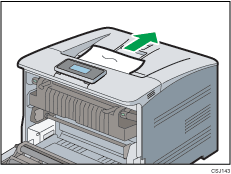
![]() Close the front cover with both hands carefully.
Close the front cover with both hands carefully.
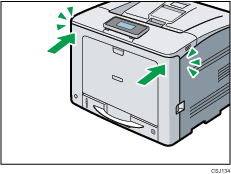
![]()
When closing the front cover, push the upper side of the cover firmly. After closing the cover, check that the error has cleared.
